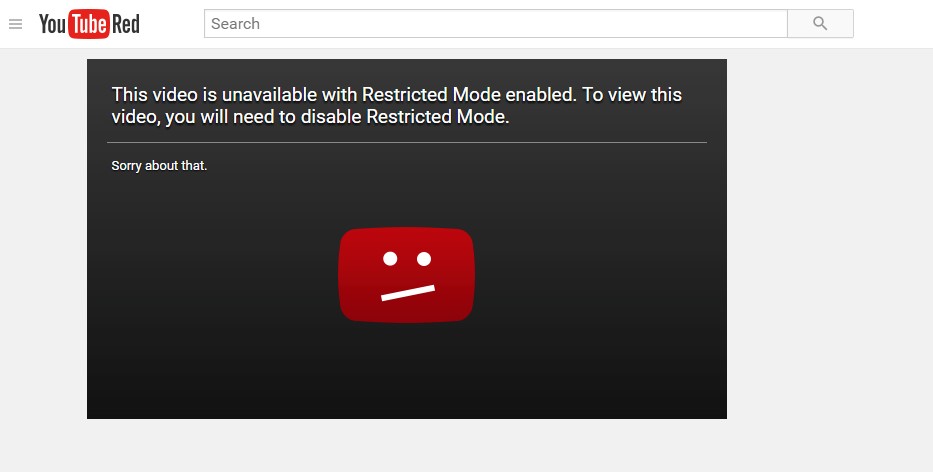Image Credit: © zeitfaenger.at | …next generation | CC by 2.0
Children using the internet is a modern parenting dilemma.
How can we let them enjoy and benefit from this world-changing, infinitely educational tool that can span the globe in seconds while also protecting them from its potential dangers? Setting aside the issue of how much “screen time” children should have, here we will look at how to make that screen time safe, fun and productive—whether you are thinking of letting your preschooler play with your iPad or considering buying a computer or smartphone for your pre-teen.
The first thing to understand is there is only one way to control the internet completely: Turn it off. It’s important to realize that even if you employ all the tools at your disposal to protect your child online, the internet is an ever-changing, amorphous entity that cannot be fully controlled. But you can put safeguards in place—think of it like putting a helmet on your child when they ride their bike.
Here is a look at some of the “helmets” available to you, based on the age of your child and what device they are most likely using.
Hint: Don’t just skip ahead to your child’s current age—these tips are cumulative.
Age: 5 and under
Devices: Parents’ Tablet/Smartphone
Tablets, and their miniature counterparts, smartphones, are the easiest devices to control because most everything you do on them is through an “app.”
These applications are the “walled gardens” of the internet, taking you to one place and keeping you there until you exit the app. This makes them the safest space for children to be, assuming you have vetted the app before you let your child use it.
Most tablets have built-in parental controls that you can set to prevent your child from purchasing, downloading or deleting apps, accessing the web browser or using the camera. Apple’s iPad and Amazon’s Kindle Fire offer the best child-friendly experiences.
The Fire has the most robust controls, letting you set a usage curfew on top of blocking access to certain apps, purchasing, and social sharing. You can also monitor the device from a web browser and see which apps your child has been using… For more info. on the Fire HD tablets, see Steph’s review within her Top Toys for Building STEM Skills gift guide.
The Kindle’s FreeTime app provides a more robust parent-controlled environment and locks down the tablet so your child can only use the content you’ve selected for them. It has two levels, one for kids under 10 and one for ages 11 and up.
Both include a kid-safe web browser and allow you to set daily time limits and goals for specific types of content. For example, you can set it so your child must read for 30 minutes before he or she can watch videos or play with apps.
Be App Aware
Like movies and TV shows, apps have ratings. For example, in Apple’s App Store, they are rated 4+, 9+, 12+ and 17+, along with a short description of why the app is rated that way. These are useful guidelines for parents but should not be taken solely at face value. It’s important to look at an app once you download it to make sure there is nothing in it that makes you feel uncomfortable.
Red flags that an app may not be suitable include the presence of any sort of “chat room” or Game Center-style feature that lets your child “play online” with other people. These are not appropriate for younger children, and older children should be monitored very carefully, if allowed at all, as you have no way of controlling who they are communicating with. If an app asks you to create an account, that’s an indication that there may be some online component.
Age: 6-11
Devices: Personal tablet/computer
By this age, your child is more likely to be exploring the internet via web browsers as well as apps, and this is where things get a little trickier. Web browsers are an unlimited window on the internet. While you might pull up ABCMouse.com for your child and turn your back for five seconds, they can hop right onto YouTube, advertently or inadvertently.
Most popular web browsers such as Microsoft’s Edge, Apple’s Safari, Mozilla’s Firefox or Google’s Chrome have parental controls you can activate.
My favorite is Chrome. It lets you add a “supervised user” to your Chrome account so that you can control and view the websites visited by the user. You can allow or prohibit certain sites, review sites they visit and get notifications of their activity. They can also request access to a site, and you can remotely allow it.
Supervised users also operate entirely in Google’s SafeSearch mode, which helps block explicit images, videos and websites from Google Search results.
Common Sense Media has an excellent list of websites for kids, based on age, that will give you a good place to start populating your child’s surfing with positive experiences.
YouTube—the ubiquitous online video site—is a great resource for entertainment, educational tools and, yes, cat videos. It also contains a lot of inappropriate stuff that is easy to stumble on. (The What to Watch Next suggestions and the comments are nearly always no-go areas.)
There are two ways combat this.
This first is to activate Restricted Mode on the web browser your child uses (either on a computer or a tablet). This uses age-restriction settings, community flagging and other details to help filter videos that are unsuitable for kids. Just log in to your Google account, go to youtube.com, scroll to the bottom, select the Restricted Mode drop-down button and choose “on.” Then choose “lock restricted mode” so your tech-savvy child doesn’t disable it! You have to do this on each browser your child uses.
For tablets, download the YouTube Kids app, which curates and suggests age-appropriate videos. The app lets you set an age level (all kids, pre-school and school age), turn off the search feature and block certain video channels.
It also has no comments at all, and you can set a timer that will lock down the app when the time is up. If you pay for YouTube Red ($9.99 a month), you’ll get ad-free videos and the ability to watch offline in both the Kids app and the regular version.
Age: 12 and Older
Devices: Personal Smartphone/Computer/Tablet
Once your child is old enough to have their own computer and/or smartphone (I’ve written about the benefits and pitfalls of smartphones for children here), you will quickly realize that he/she is a lot smarter than you when it comes to technology. This means they can quickly bypass restrictions and monitoring.
There are two ways to deal with this.
First, and most important, is to establish a mutual understanding of what you do and do not want them to do online, and to build a basis of mutual trust. It may sound trite, but drawing up a family contract so both parties know what is expected and allowed is a very good way to start off on the right foot.
Common Sense Media has a selection of Family Media Agreements based on age that help outline and address many issues you and your child might face.
Of course, sometimes being fair and balanced is not going to cut it and, as a parent, you just need to lay down the law and cut off their supply. This is where your internet router becomes your best friend. Many of the newest routers have built-in parental controls that allow you to turn internet access on and off to specific devices, set time limits and block certain websites, either permanently or during certain times (such as no Facebook during homework time).
Look for a router that has an app to control all of this. When it’s dinnertime and you want to get your children off their devices and downstairs to eat, you can simply pull out your phone, hit one button to turn off their internet and watch how fast they all come running!
Jennifer Tuohy is a wife and mom of two wonderful kids. Jennifer is passionate about how consumers can use technology to make their lives easier, and she writes about her ideas on it for The Home Depot—including how you can safeguard your kids from the internet with the right setting on your Wi-Fi router. Visit The Home Depot, to find wireless router with the latest safety options.
More from MPMK
7 Ideas From a Teacher On What to Do with The Kids Over Spring Break
Preventing Entitlement: A Gratitude Chore Game
Get Your Free Printable

Subscribe to our newsletter today and get our free printable... No More, "Mom, I'm Bored!"